
It is easy to get a normal website.
It is accessible to get a site with a database.
It is interesting to know that it is simple to setup a web server at home.
There are a bunch of reasons why a home web server is useful. You may need a site that provides a live webcam, or a site that provides files generated on your computer. You may simply want your own webserver at home, no strings attached.
In this short document, I'll show how to setup your own HTTP server, your own custom WWW node on the net.
Things you should know about internet networking
 |
A local network is how we call
your home or office network, where one or many computers are connected
to a router. The router is the doorway to the internet.
|
 |
Every computer on a network has an
IP address. This also applies to devices like iPhones/iPods, printers,
routers...
On a local network the IP addresses often look like
192.169.0.100, these are called "internal addresses".
|
 |
The "external address" is the IP
address given by the Internet Service Provider, it is a unique
identifier that allows computers on the internet to connect together.
The router on the local network receives this address and dispatches
internet communications between the computers on the local network and
the internet.
|
 |
The computers on the local network
are protected by the firewall on the router; a computer from the
internet cannot connect to a local computer unless the local one has
contacted it first, or unless the firewall specifically allows incoming
access from the internet to this local computer (this is usually called
"Port Forwarding" in the firewall settings) .
|
 |
An IP Port is virtual plug on a
computer, each plug is identified by a number from 1 to 65535. When
establishing a network connection, we need to specify the port number.
Some ports number are pre-defined, for example port 80 is usually bound
to http and is always set by default. However, it is possible to set a
server to use any port number, in which case the client will have to
overwrite the default behavior by specifying the correct port in the
URL.
Using a web browser, entering a normal address will connect
you to the default port 80
http://www.myserver.com
But specifying an alternate port is possible as long as the
server has activated this port
http://www.myserver.com:2000
|
|
Step 1: Choose you server software
The most important thing when setting up a personal server is the software that
will be providing the service, the rest is just configuration. Some famous
software are Microsoft IIS and Apache, but you'll often find simpler web servers
embedded in programs like our own Webcam
Zone Trigger.
In the case of Webcam Zone Trigger, installing the software is as simple as
opening the installer. Since the http server is an optional feature, you'll need
to start it by going to the Setting menu, HTTP section, and check "Use http".
The default port is 80, you can change it if you want. Click on OK and the
server will start. It really isn't a big deal, the server is silent and requires
very little resources.
| Some ISP block incoming
connections to port 80 as a security measure. Using another port number
may be necessary in this case. |
When it is setup, you can test your server by connecting on it locally. Here is
an address that you can enter in a web browser to loopback on your computer: http://localhost
You can also loopback by using the local IP address of the computer.
| Some firewalls prevent you from
using your external IP address from inside your local network. As a rule
of thumb, use local IP addresses to connect to nearby computers, and use
external IP addresses for connections over the internet. |
How do I find what my computer's local
IP address is?
If you have Webcam
Zone Trigger installed, go to
the Settings menu, HTTP section, the local address will be written there.
If you do not have
Webcam Zone Trigger, follow these steps:
- Go to the Windows Start menu, then
Programs, then Accessories
- Select the Command
Prompt program. This will
open a black text window.
- type ipconfig and
press enter.
- You are looking for "IPv4 Address".

You may have many network adapters on a single computer, some of which
may be un-used. If you are not sure which is the correct address, try them
all.
Step 2: Open the firewall
When the server software is running, we need to make sure that it can accept
incoming connections from the internet. There are 2 things to verify: software
firewall and hardware firewall.
Software firewalls are optional. Since XP sp2, Windows comes with a software
firewall, it is quite basic and can be deactivated. If you have an anti-virus or
an internet security package, you might need to check it out to make sure it
will allow your server to work correctly. It is likely that when you start the
server, the software firewall will pop-up a dialog box asking you how to proceed
about the security. Most of the time you simply need to grant permission for a
software to access IP networking; make sure your http server software is in the
"safe" list.
Hardware firewalls offer much better security by shielding local computers
completely.
- Accessing the firewall on your router
is usually done with a web browser by going to http://192.168.0.1 or http://192.168.1.1 (see
your router's manual).
- You will need the user name and
password to log in the router. On most routers, the default username is
usually something like "Admin" with no password, if this is the case you
should change the password yourself.
- Look for a page with "Port Forwarding"
or "Redirection" features, sometimes in the Advanced Settings section. You
are looking for a page where you can tell the firewall that any incoming
connection to TCP port 80 (or other custom number) should be directed to a
computer on your local network, so you'll need to specify the server's local
IP address.
| Unless you specified you want to
use a static IP address for your computer on your local network, the
router will usually allocates IP addresses with numbers in the order
that the devices where turned on. This means that if you have many
devices on your network, they may be assigned different local IP
addresses than the last time they where used. |
When this is done, your http server should be available to the world. Now all
the world need is a link or a URL to find your server...
Step 3: Finding your server on the internet
The simplest way for someone on the internet to access your server is to enter
your server's external IP address directly in their web browser. Here are a few
ways that you find what is your
external IP:
-
If you
have Webcam Zone Trigger installed, go
to the Settings menu, HTTP section, click
on the "Find my external IP" button.
- Go on your router's Status page, it
should be on there. You can usually access you router by going 192.168.0.1 or 192.168.1.1
- With a web browser, go to a site where
they provide this info for you, for example ipchicken.com or ip.zonetrigger.com
How to get a domain name for your home computer
Every now and then your external IP address will be renewed, you never know
exactly when. If you need a reliable way to access your computer despite this
caveat, you should get a dynamic domain name. Here is how you do it: go to a
dynamic domain provider likedyndns.com or no-ip.com,
register for an account (some are free) and install the dynamic update client
software they provide.
All is done and ready, your http server can now be used by people on the
internet with normal web browser.
Info about IP addresses
As a closing note, here is a description for the standard formatting of a URL:

- Specifies that we want to connect to a site supporting the Hyper Text
Transfer Protocol. This part makes it clear that we are requesting a website
rather than entering a search term.
- In case you need to login on the website, it is possible to include the
login info in the URL this way.
- This is called the sub-domain, we usually find WWW here but it can be
anything allowed by the server software.
- This is the actual domain name.
- The port number on which to connect on the server. When using http, the
default is 80 and does not need to be specified. How ever, if you are aware
of an alternate port number that you can use, you can specify it in the URL
this way.
- The server usually has a folder/file structure that you can access. To
get to a file, we need to enter it's path on the server.
- The file to retrieve. Note that a "file" can be an abstract term, as
some servers provide virtual files and PHP scripts that change and adapt to
your session.
- You rarely need to enter parameters yourself, they are usually added
automatically when sending form data or navigating on a more complex site.
Troubleshooting
In case everything does not magically work on the first try, here are a few
things you should try:
-
Make sure the port you are using is not
already used by another software. The HTTP default port is 80, but any
number can work. Try changing it to 8080 or 8888 or something. Make sure you
also make the change on your firewall, and make sure you add the port number
to the URL when remotely connecting to the computer.
-
Turn off the Windows Firewall (from the
Windows control panel.
-
Turn off any anti-virus firewall.
 Webcam
Zone Trigger
Webcam
Zone Trigger is a camera capture and motion detection software. If you found this article interesting, you should check out this app.

If you have questions about the Zone Trigger products or if you require consultation and advice on your computer vision projects, please contact Omega Unfold's technical support:
support@zonetrigger.com
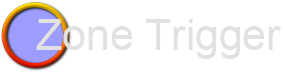
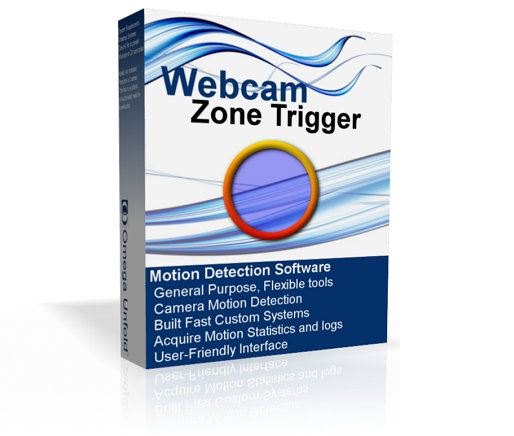 Webcam Zone Trigger
Webcam Zone Trigger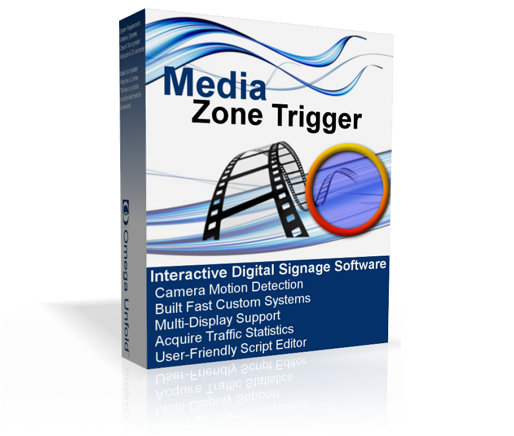 Media Zone Trigger
Media Zone Trigger Audio Zone Trigger
Audio Zone Trigger It is easy to get a normal website.
It is accessible to get a site with a database.
It is interesting to know that it is simple to setup a web server at home.
There are a bunch of reasons why a home web server is useful. You may need a site that provides a live webcam, or a site that provides files generated on your computer. You may simply want your own webserver at home, no strings attached.
In this short document, I'll show how to setup your own HTTP server, your own custom WWW node on the net.
It is easy to get a normal website.
It is accessible to get a site with a database.
It is interesting to know that it is simple to setup a web server at home.
There are a bunch of reasons why a home web server is useful. You may need a site that provides a live webcam, or a site that provides files generated on your computer. You may simply want your own webserver at home, no strings attached.
In this short document, I'll show how to setup your own HTTP server, your own custom WWW node on the net.







 Webcam
Zone Trigger is a camera capture and motion detection software. If you found this article interesting, you should check out this app.
Webcam
Zone Trigger is a camera capture and motion detection software. If you found this article interesting, you should check out this app.